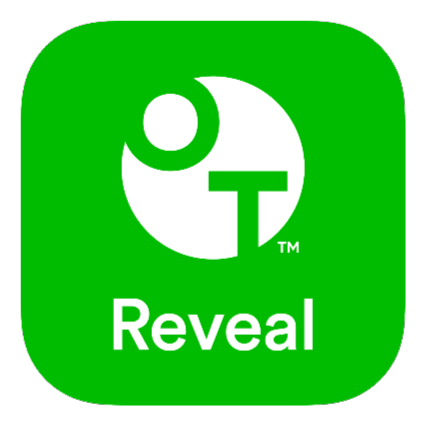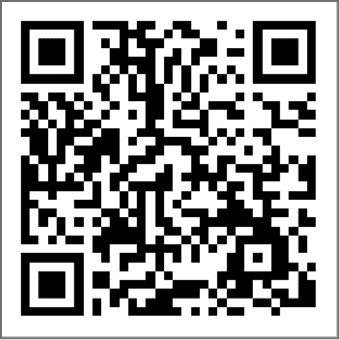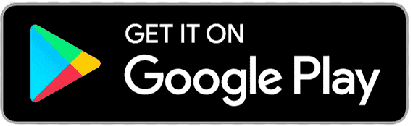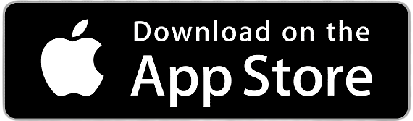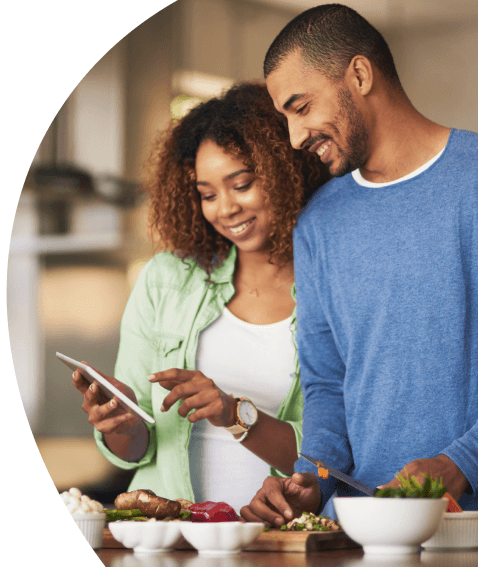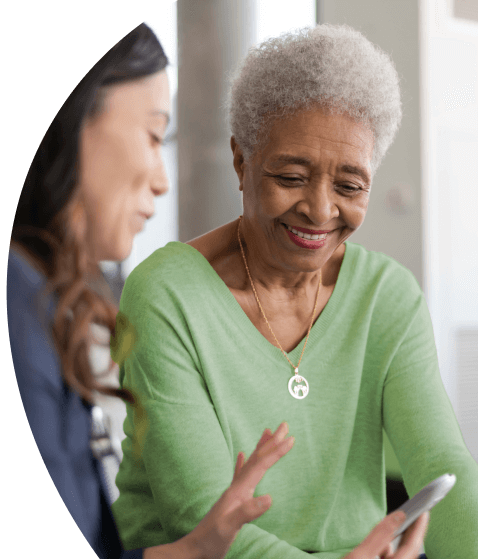Checking your blood sugar, step-by-step.
Setting your date and time will help you accurately track all of your readings.
Follow the steps below to see how to set up your meter.
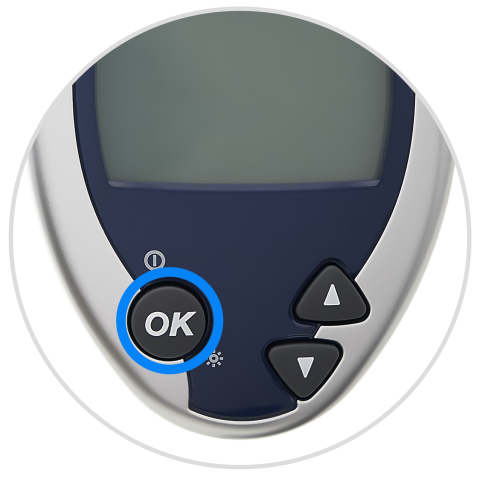
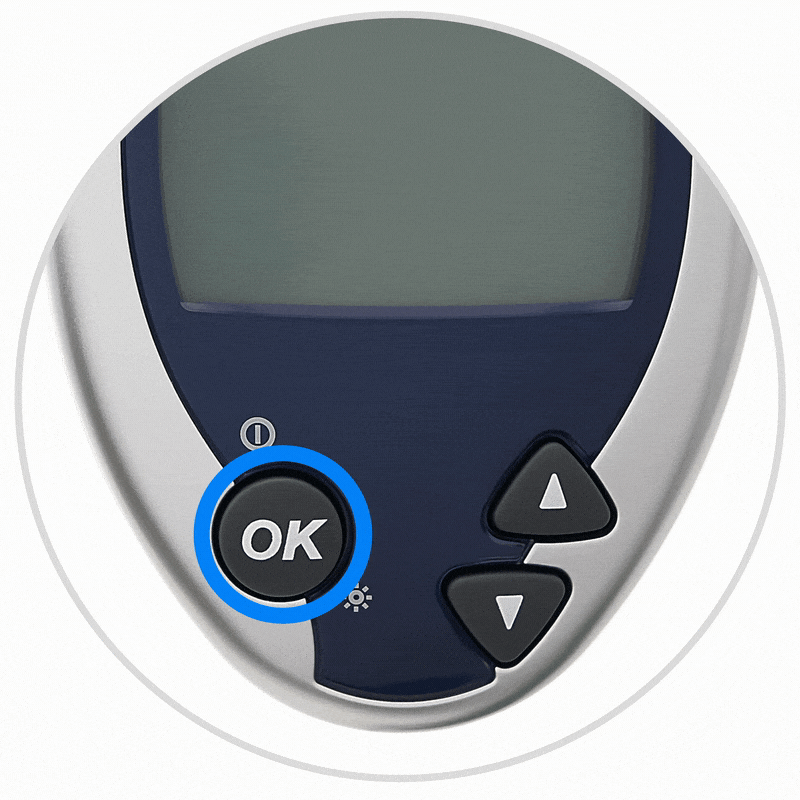
Turn on your meter.
Press and hold OK for two seconds.

Choose your language.
Press the up or down button to highlight the language of your choice and press OK to confirm.

Set date and time.
Press the up or down button to make your selection and then press OK to confirm. Continue this process until you have the complete date.
In Time Format, press the up or down button to select the format you prefer then press OK to confirm. In Time Setup, press the up or down button to select the hour then press OK to confirm. Continue this process until the time is set.

Confirm your settings.
If your settings are correct, press OK to confirm. To cancel and start over, select NO and press OK.

Your meter set up is complete!
When complete, your meter will display the MAIN MENU. This menu will now appear whenever you press and hold the OK button to turn on your meter.

Add flags and comments to your readings (optional).
Flags are additional notes that can help you better track and understand your blood sugar readings. An example is flagging each reading as before or after a meal.
To turn on flagging from the MAIN MENU, choose SET UP, select FLAGS/COMMENTS, and make sure they are set to ON.
Want more details?
Refer to the Owner’s Booklet that came with your meter or click to read here.
Before you check your blood sugar, let’s get everything ready.

Wash hands
Use soap and water to remove any sugar on your fingertips.

Prep your lancing device
Be sure to use a new lancet for each reading.


Remove lancing device cap
Lightly twist the cap at the end of the lancing device and pull it straight off.


Insert lancet and remove protective cover
Push in a new lancet and twist to remove the protective cover. Save the cover for later.

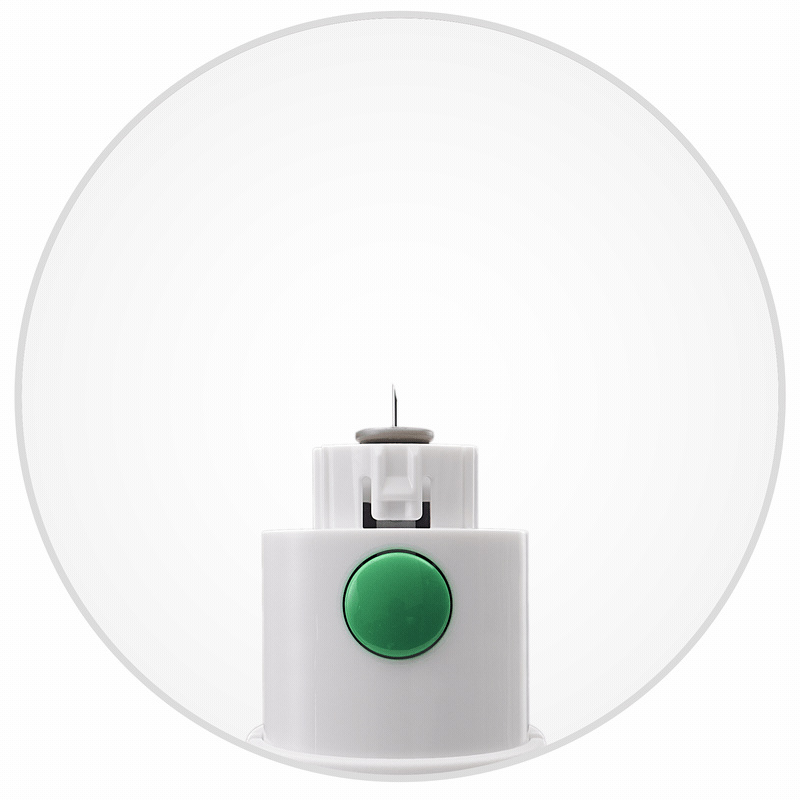
Replace lancing device cap
Place the white cap back on the lancing device.
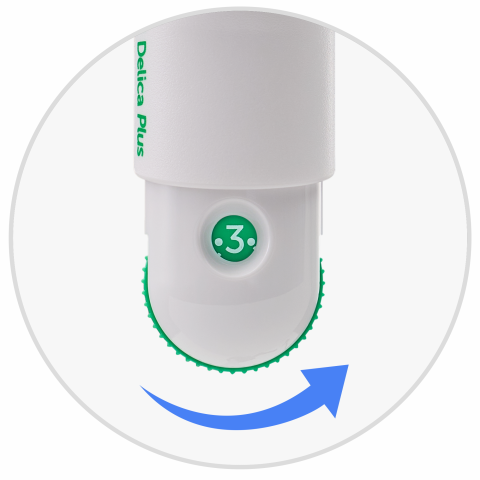
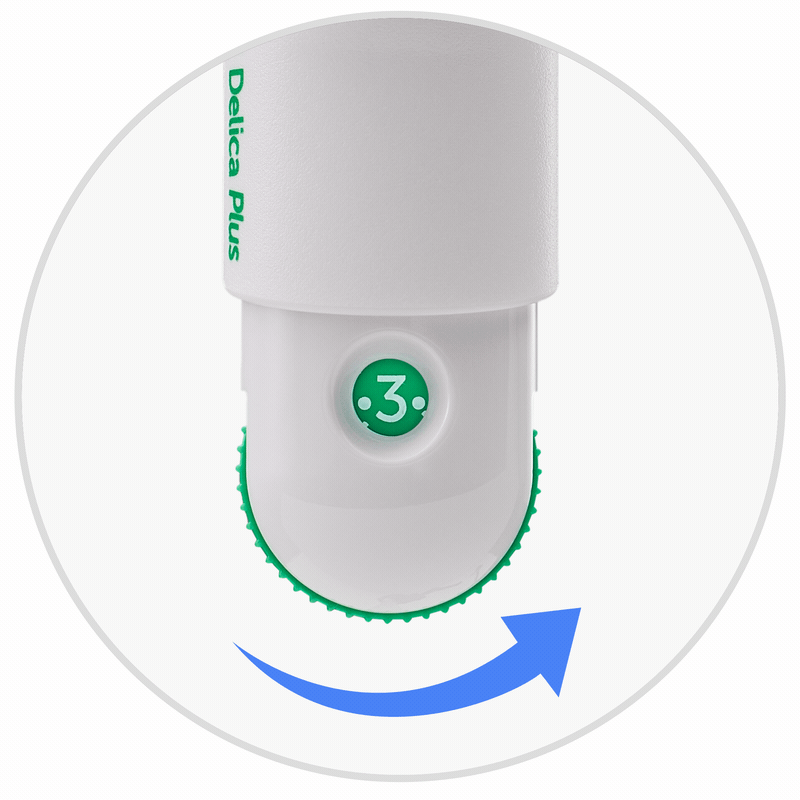
Adjust lancet depth
1 is the most shallow setting, 7 is the deepest. You may want to turn the green wheel to 4 for your first test. Then adjust in half setting increments from there.

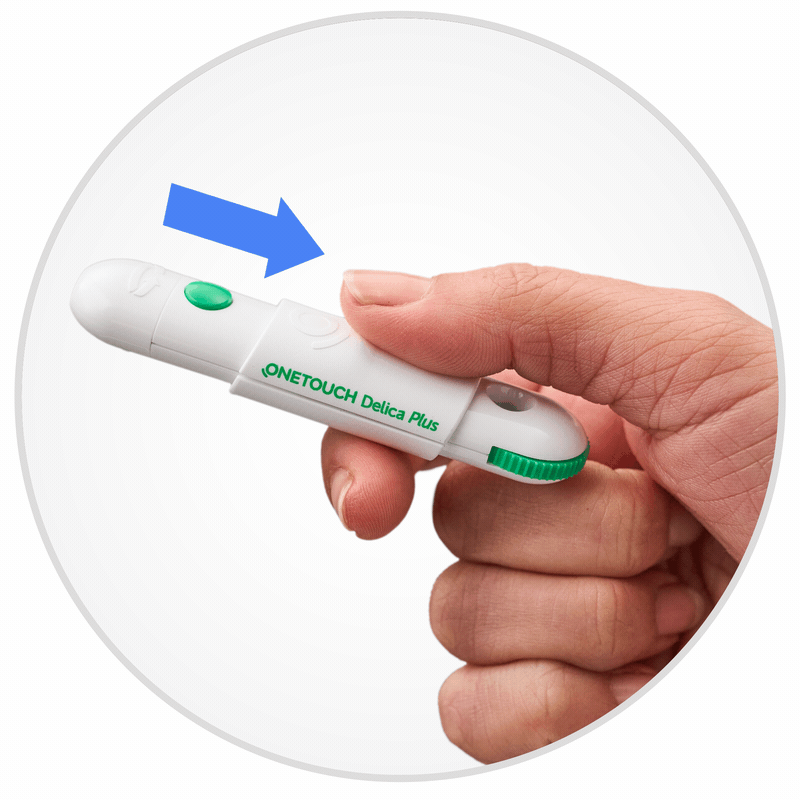
Cock device
Pull slider until it clicks. If it doesn’t, it’s probably already cocked.
Want more details?
Refer to the Owner’s Booklet that came with your meter or click to read here.
Before checking your blood sugar, read the steps below.


Code your meter.
Code your meter to ensure accurate readings. Start by checking the code on the test strip vial.

Use a new test strip
Remove a new test strip from the test strip vial, and tightly re-close the vial cap immediately to protect the remaining strips.

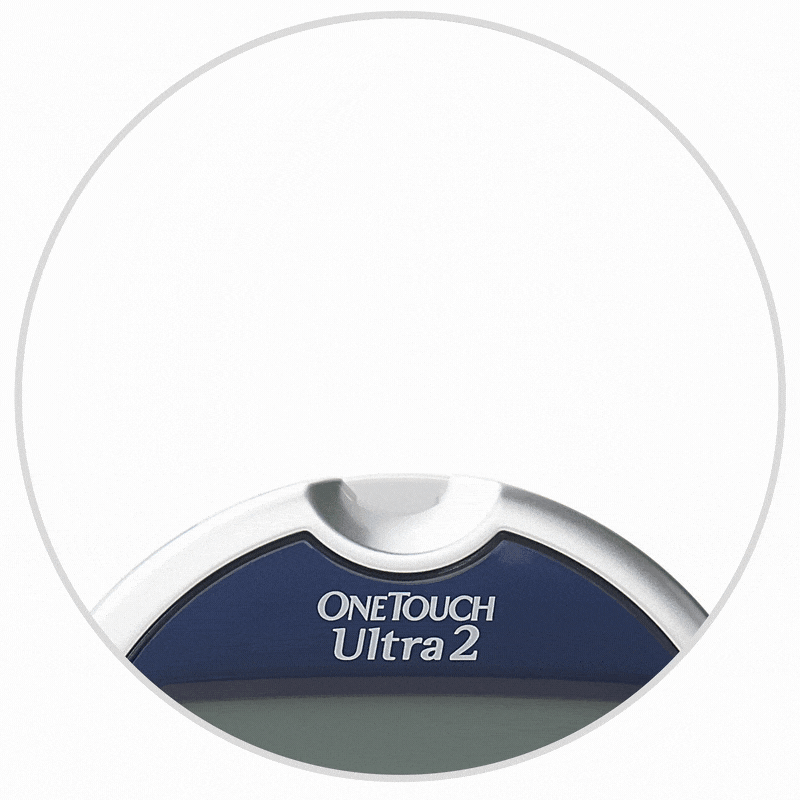
Insert a test strip
Hold your meter with the screen facing you. Gently insert the strip with the blue side facing you and the three silver strips at the bottom.

The code “25” will appear on your meter screen.

Match the code on the meter with the code on the test strip vial.
If the codes do NOT match, press the up or down button to match the code number on the test strip vial. The new code number will flash on the display for three seconds and advance to the APPLY BLOOD screen.
If the codes match, the display will automatically advance to the APPLY BLOOD screen.

You’re ready to check!
Your meter is ready when the APPLY BLOOD screen appears.

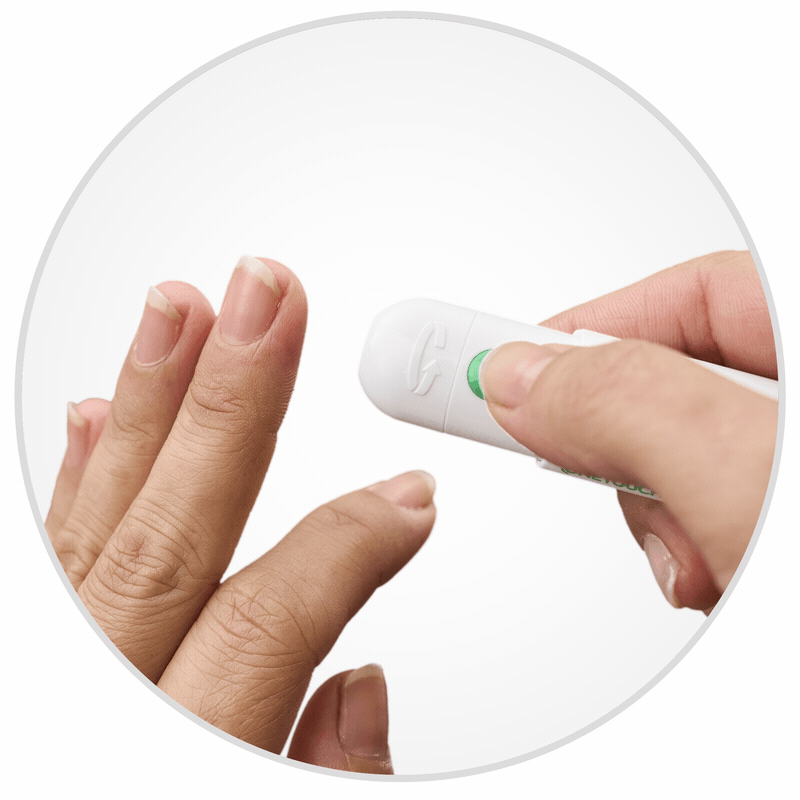
Lance finger
Massage your finger to get the blood flowing. Then lance the side of your fingertip by pressing the green button.

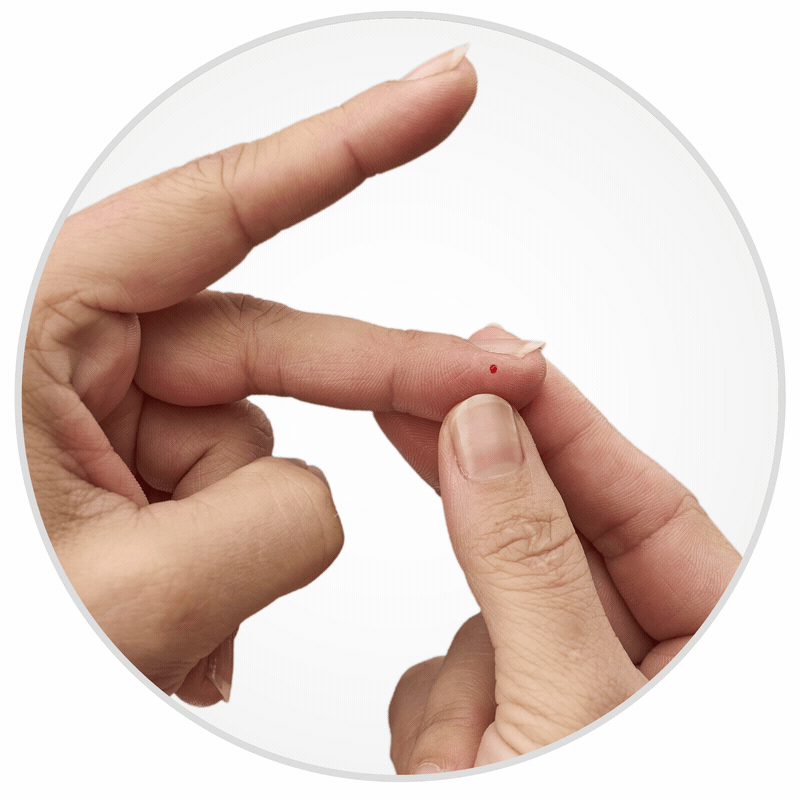
Form a round drop of blood
Squeeze your fingertip so the blood drop forms. Be sure to get a large enough drop to help prevent an error in your reading. If it smears, runs or dries, lance a new location.

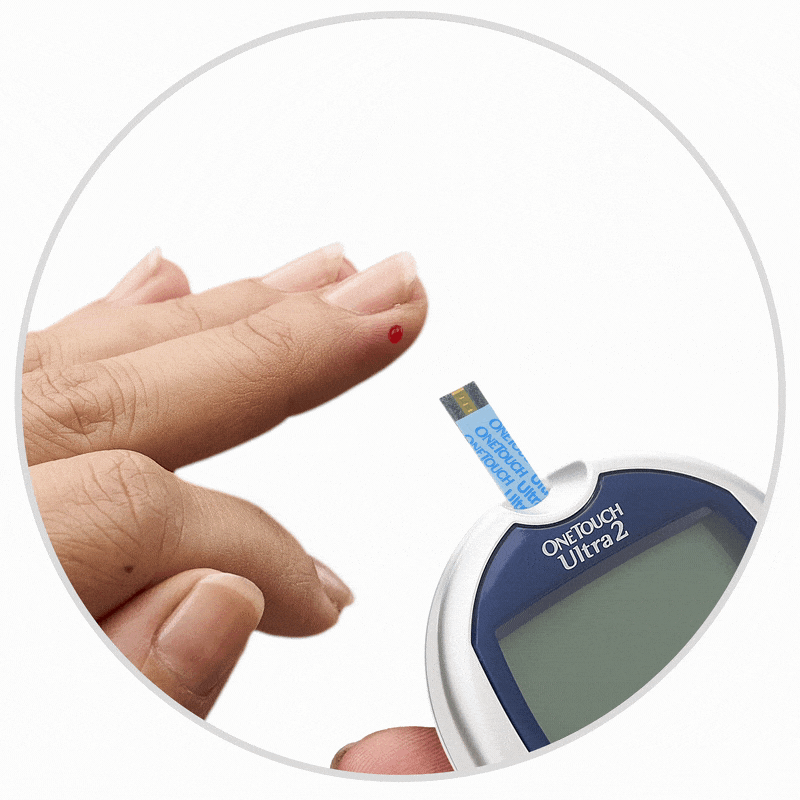
Apply to test strip.
Line up the tip of test strip with the blood drop. Gently touch the channel to the edge of the blood drop.
IMPORTANT: After you inserted the test strip, you have 2 minutes to apply the blood before your meter will automatically turn off.
If this happens, remove the strip and re-insert it. Wait for the APPLY BLOOD screen to appear before applying blood to the strip.

View results.
A 5-second countdown will begin.
Your blood glucose level appears on the display, along with the unit of measure, and the date and time of the test. Results are automatically stored in the meter’s memory.
Get an error code (ER)?
Don’t worry! Follow the instructions on the display, or click the button to see more.
SEE ERROR CODES
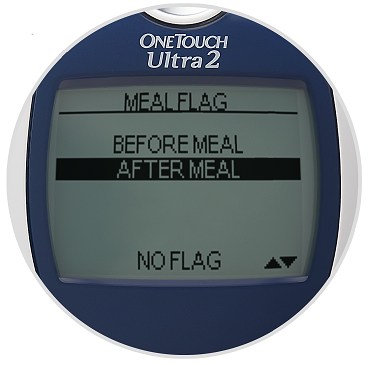
Flag your result (optional).
If you turned on flags when you set up your meter, you can add additional information to each reading.
Press the up button to add a meal flag and choose before or after meal. Press OK to confirm.
Then press the down button to add a comment, make your selection, and press OK to confirm.
Your flags have now been added to your result and will appear above and/or below your result.


Remove used lancet
To safely remove the lancet, remove the lancing device cap and place the protective lancet cover flat on a hard surface. Push the lancet tip into the side of the cover.

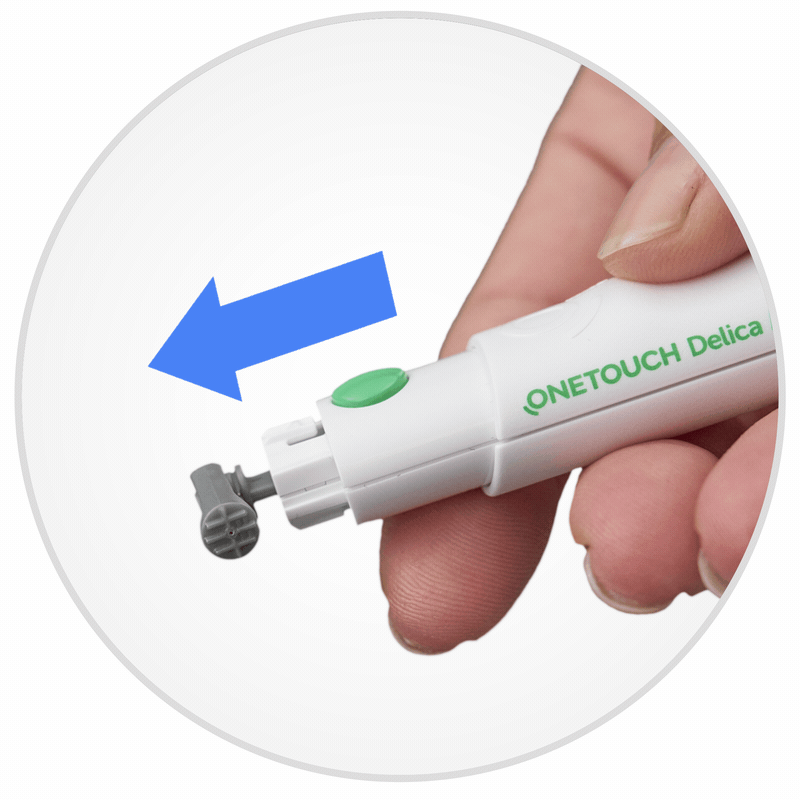
Eject the lancet.
Push the slider forward to eject the used lancet.
You’ve just completed your first reading! Keep scrolling to learn how to get more insights into managing your diabetes.
Want more details?
Refer to the Owner’s Booklet that came with your meter or click to read here.
Download & use the OneTouch Reveal® app
This step is recommended.
- Automatic log-book tracking.
- Connection with your healthcare team.
- More insights into your health. Use the OneTouch Reveal® app to get the most from your meter.
Follow the steps below to see how to download the OneTouch Reveal® app and create your account
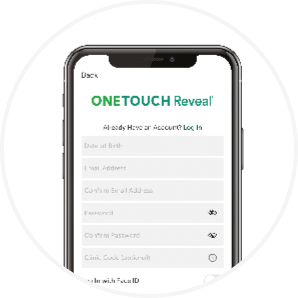
Open the app and create your account
Find the app on your phone and tap to open.
The first time you open the app, it will automatically walk you through the steps to set up your account, like entering your email and creating a password.
Want more details? To read more detailed instructions, click below.
APPLE SMARTPHONE
How to install the App
How to create your account
ANDROID SMARTPHONE
How to install the App
How to create your account
Once you download the OneTouch Reveal® app, you can begin to record your results and other relevant information, like before/after meals and other important notes. This allows the app to give you personalized insights.
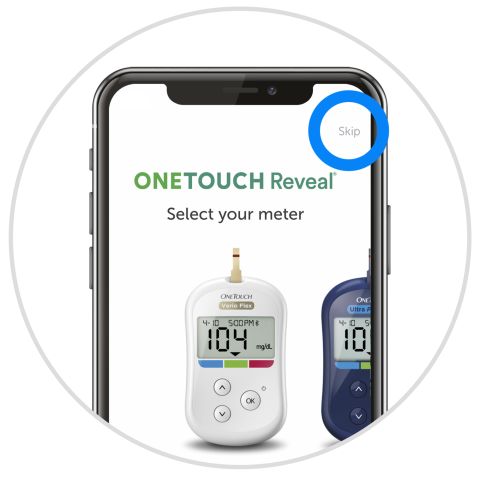
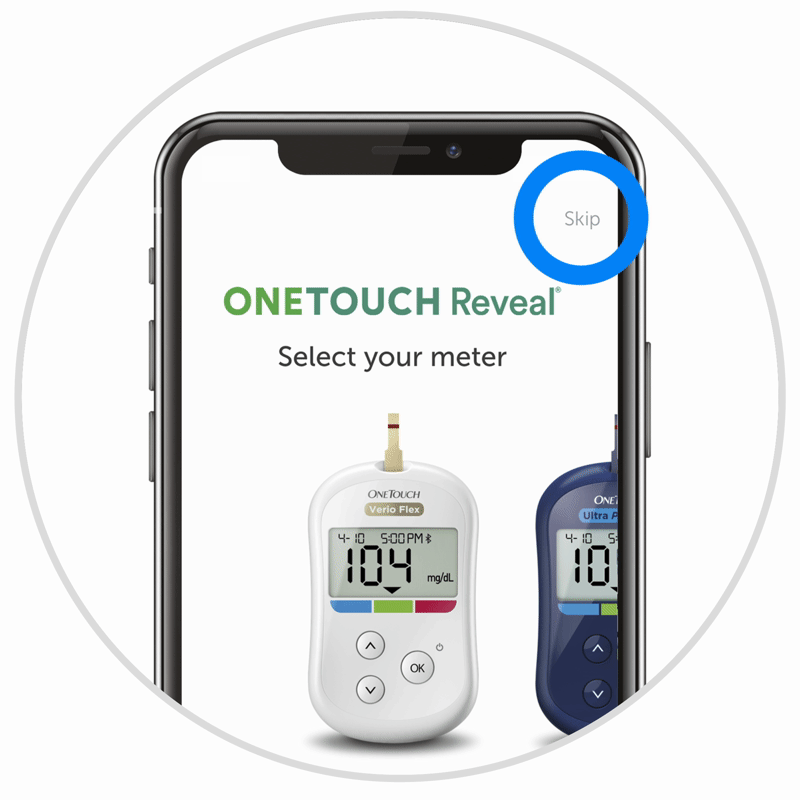
Open the app.
The first time you use the app and sign in, it will prompt you to select your meter.
If you have the OneTouch Ultra® 2 meter, tap skip in the upper right corner.
If you have already used OneTouch Reveal®, you can add an additional meter by selecting MORE from the home screen, selecting “My Meters” and “Add a meter”.
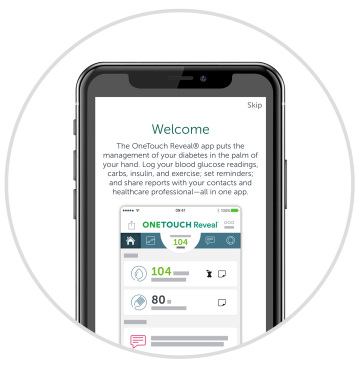
Learn about the OneTouch Reveal® app.
Scroll through the welcome screens for a basic overview about the functions and capabilities.
When you get to the end and are ready to continue, tap YES.
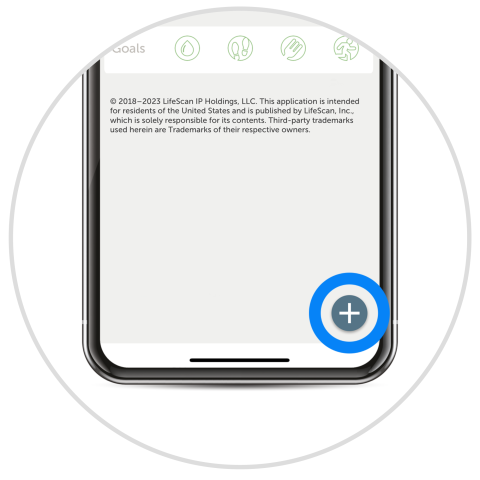
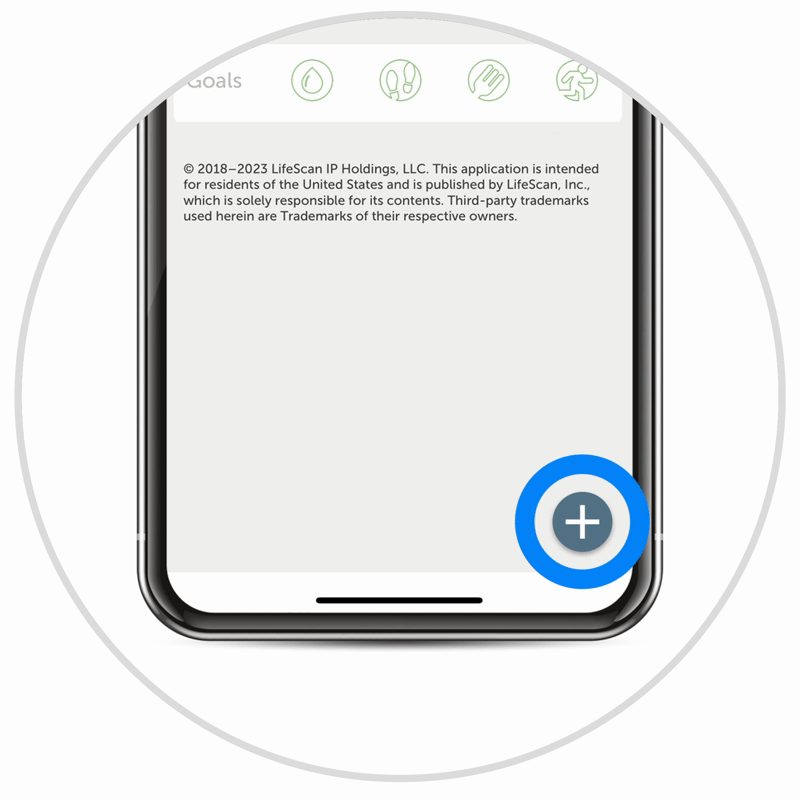
Enter your blood sugar results.
Tap the + button in the lower, right corner. Then tap Blood Glucose.
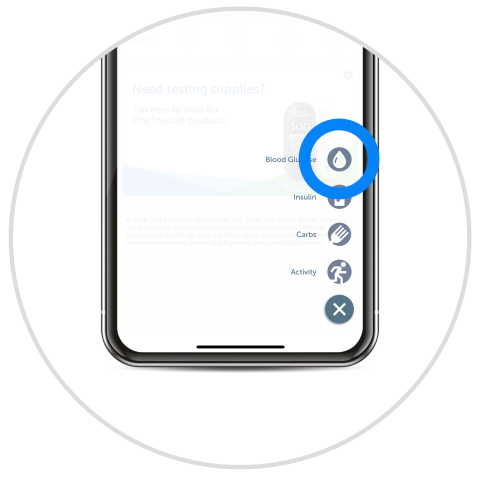
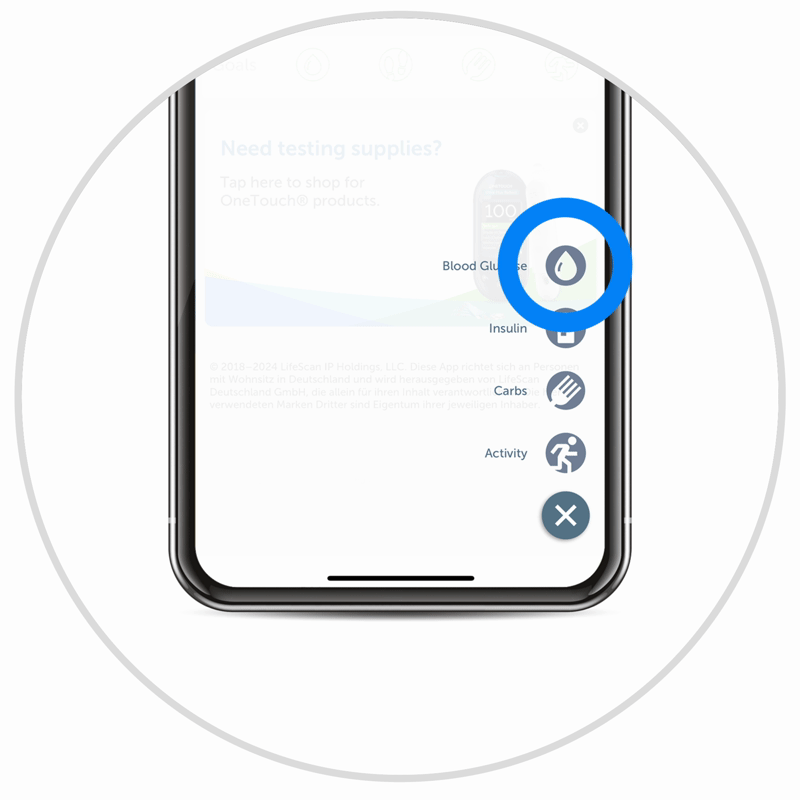
Tap Blood Glucose.
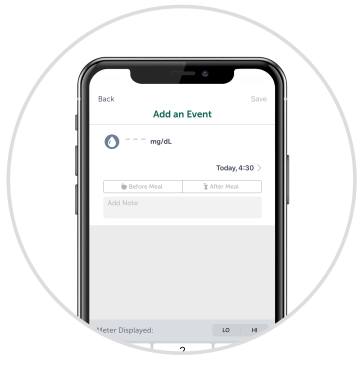
Enter the reading displayed on your meter.
You can also tag your reading as before or after a meal and if your reading was high or low based on the range determined by your healthcare provider.
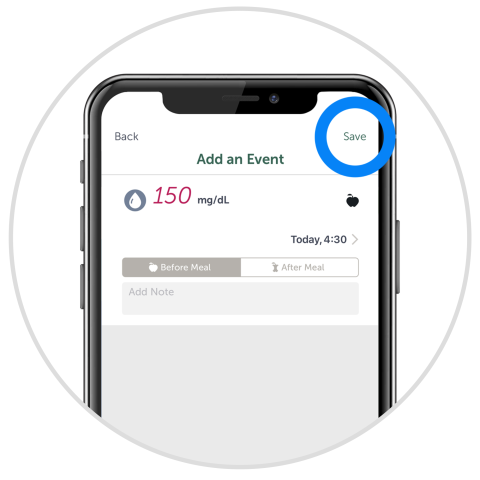
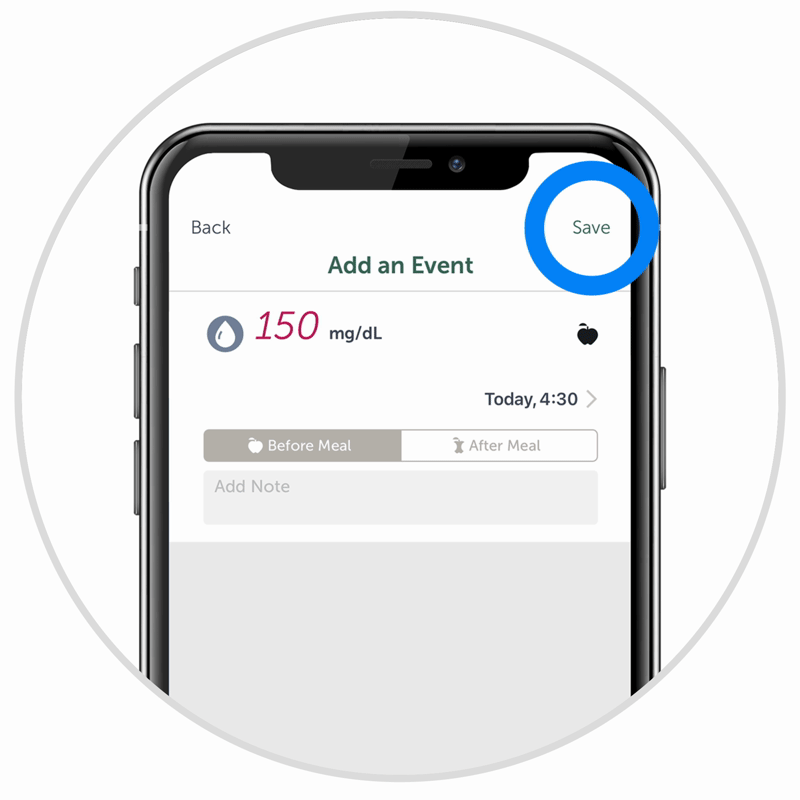
Tap Save.
When finished, tap Save in the top, right corner.
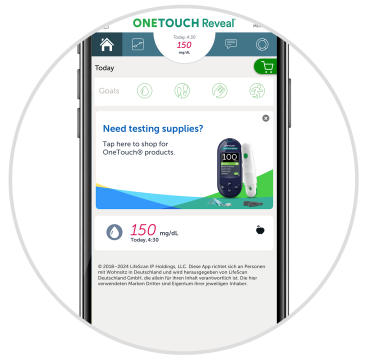
Continue to enter each reading to make it easier for you and your healthcare provider to review your results, see trends and more!
Get the most from your meter
Sign up for OneTouch® newsletters to get product updates, tips, education and inspiration for managing your diabetes. Delivered to your inbox, without overloading it.
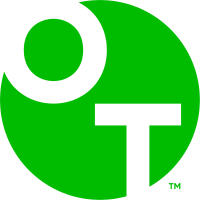
Still looking for answers?
Get support via Live Chat during business hours and 24/7 through the OneTouch®Assistant.
US-OU2-2400002